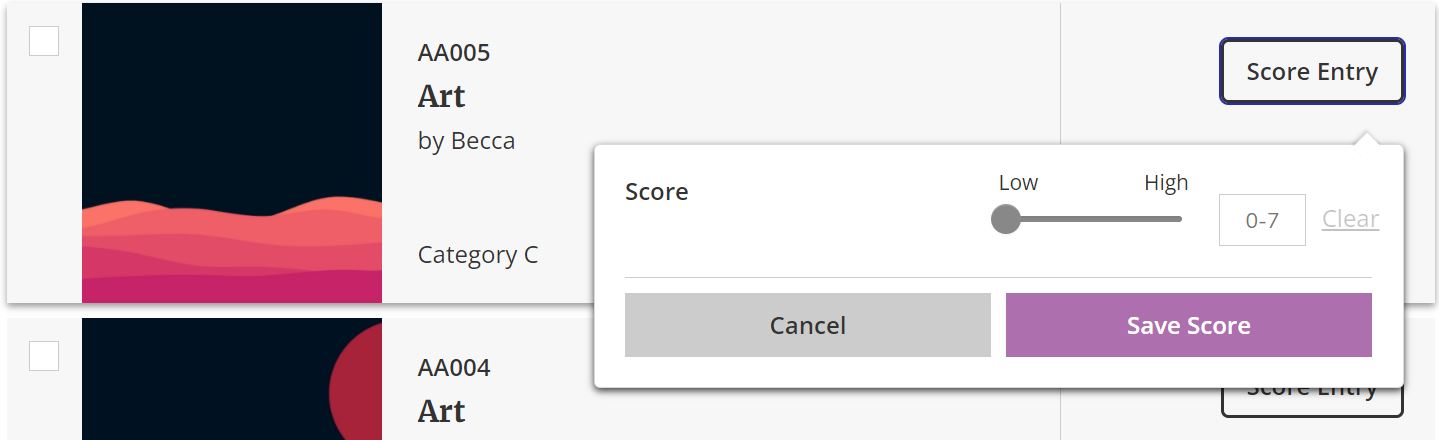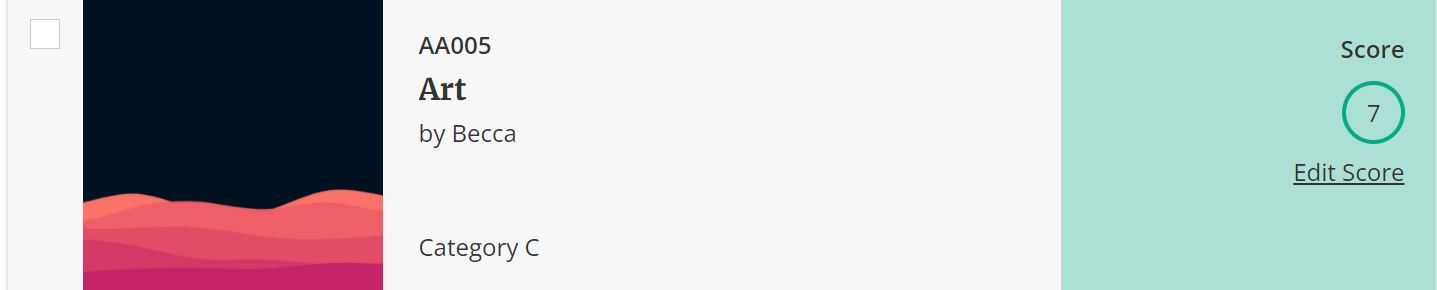Judging on Zealous
You’ve probably come across this article because an organisation has added you as a judge for one of their call-outs. As soon as they do, we will email you to confirm your involvement.
Judging on Zealous was made to be as simple as possible so you spend less time worrying about the process, and more time on the candidates. This article will give you a brief overview of the process.
Should you have no interest in taking part, click the Declining it link directly in the email. This will take you to Zealous to confirm you have declined it, and let the organisation know you won’t be taking part.
Confirming your involvement:
- Click the link on your email which will prompt you to accept the request
- If you have an account with us, the platform will require you to log in to confirm you want to take part
- If you don’t have an account yet, Zealous will require you to register, this will allows you to come back and score entries at any time, and keeps applications secure
- As soon as you log in or register, Zealous will bring you to your alerts
- Once you have accepted, Zealous will automatically notify the organisation and you will be told when judging opens. If the invitation is accepted after submissions close, it may take a moment for the judging dashboard to be created

We will email you as soon as judging opens, with a link to start scoring, the email will also contain the date at which judging ends, so you can manage your time during this period.
You can begin judging at any time by clicking the link in the email, or logging into Zealous directly, clicking on your alerts in the top menu, and clicking on the relevant alert to begin scoring.
To score entries:
- Log in to your account
- Find your opportunity and click ‘Your Scores’
- Go to the round you are scoring
- You can then go through each entry and score them from 1 to 7 – 1 being the lowest and 7 being the highest (the range was chosen to ensure the range isn’t too broad but broad enough to allow a clear winner). This is the default scoring system, but hosts may create customised scorecards

- Entries can either be scored by looking at the list of submissions entirely or clicking on each individual submission
- You will also be shown how many submissions are left to score, which can be found on the left hand side
- The overview will now show you all scored entries in order of highest to lowest score. All the entries will be colour coded; allowing you a quick visual cue of its current standing
- Scores can be edited by clicking ‘Edit Score’

- Once you have completed scoring all entries, you can let the organisation know by clicking the confirm button