Changing your username
You are automatically assigned a username when you register, which is usually your full name in lowercase. If this is already taken because someone has the same name, then your username will include a number at the end of it.
Changing your username will break all links to your profile.
This could impact judges and candidates for on-going calls, so it best to wait until you have no open calls.
To view and edit your username:
- Log in to your account
- Click on the cog icon next to your profile photo in the top right corner and go to settings
- Scroll down until you find ‘Change Username’, where you will find your assigned username
- To edit your username, change the value in the white username field and click save – a green tick will indicate the username is available
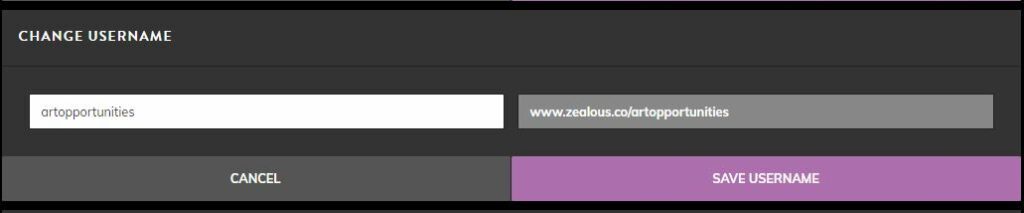
You will find the new link to your portfolio in the right hand side in the grey box.