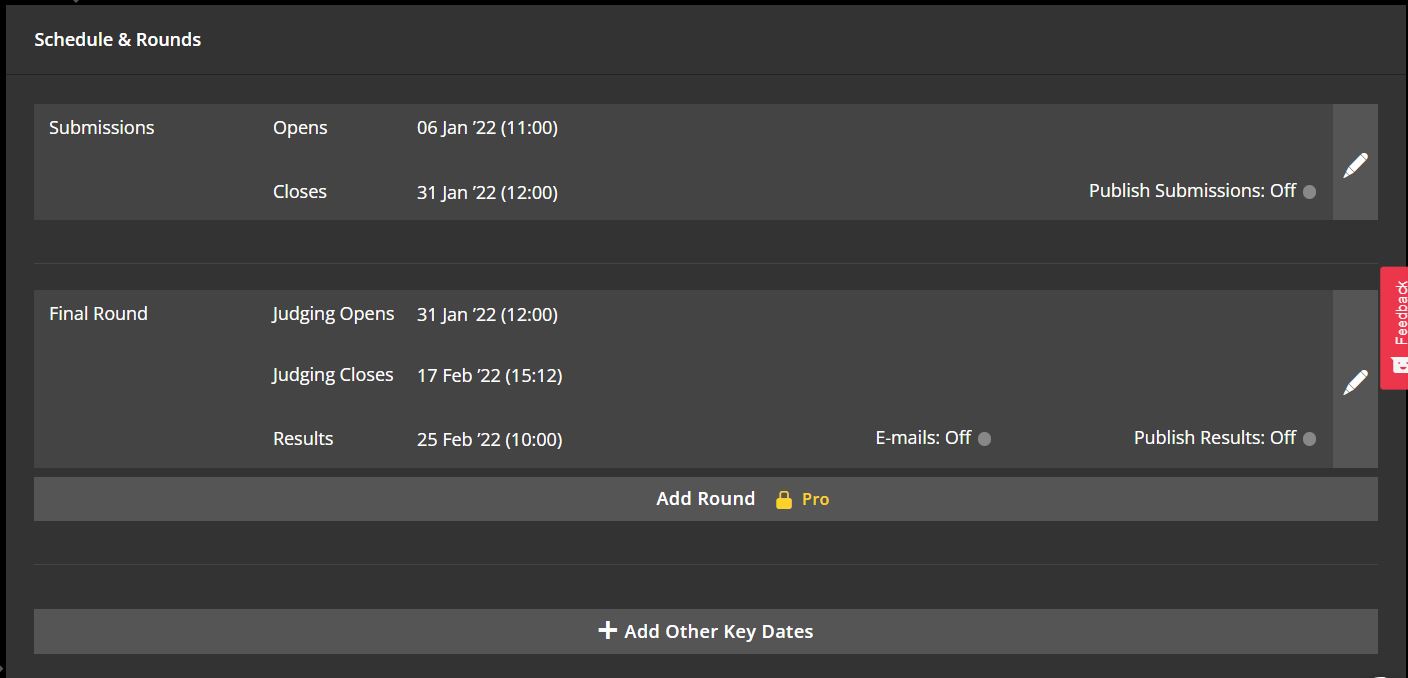Adding rounds
If you want more than two rounds, you will need to be on a pro account.
You can do this by upgrading your account.
If you wish to have a public vote at least one of your rounds must be made public.
Each round requires you to manually select and confirm the candidates going unto the next round. Each round has the following fields:
What you want the round to be called, such as Shortlist Round
This is the date by which you want judges to have finished scoring entries, this will be disabled until you have invited judges to this round (If you have no judges please disregard this date).
The date you will have made the selection for this round.
Whether Zealous should automatically send out emails to candidates to let them know of their results once this round is confirmed.
If you would like to publish results, this shows the results for the rounds on your opportunity page, and show candidates if they have been selected or not on their “My Submissions” page.
Rounds begin as soon as submissions close, when the previous round ends, or when you schedule it to start. Because of this, judging can begin while submissions are still coming in.
Zealous will ask you to confirm your selection for a round as soon as judging for that round ends (if you have judges). If you do not have judges, you will be asked to confirm your selection when submissions close or the previous round ends.
Zealous will always wait for you to manually confirm the selection before going on to the next round
- If you confirm the selection before the announcement date, Zealous will wait for the announcement date to let candidates and judges know the next round has started
- If you confirm the selection after the announcement date, Zealous will inform candidates and judges the next round has begun, immediately
You will not be able to add a round if:
- You are on a basic package and have reached the maximum amount of rounds for this opportunity – please upgrade your package to do so
- There isn’t enough time between the previous round and the next round to add another one – either edit the previous round to end earlier, or the final round to start later
To add a round:
- Log in to your account
- Go to your opportunity dashboard
- Click on ‘Schedules and Rounds’ at the left hand menu
- Click on ‘Add Round’
- Edit all of the text fields and decide if you want to email or publish results

- Save your changes
Please note you will not be able to select dates and times that overlap with other rounds.
If you are unable to select a date you want, be sure to edit the overlapping round first.