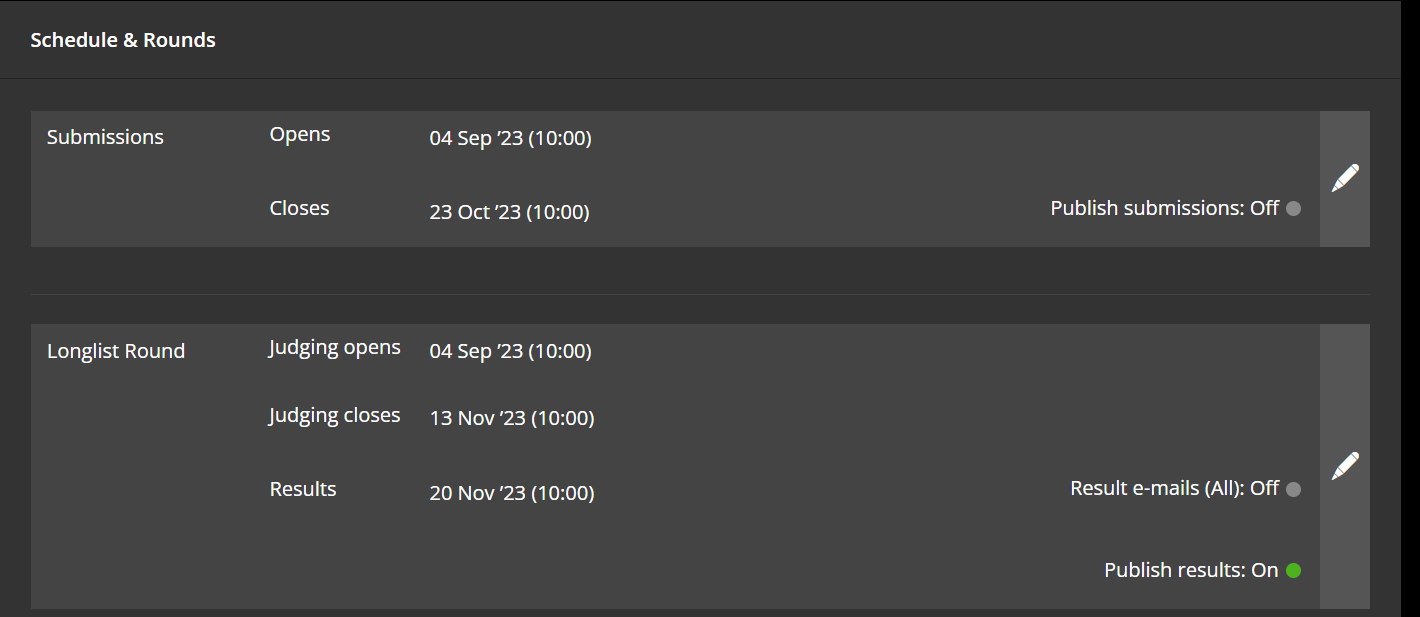Opening for a public vote
Zealous lets you open any opportunity to public voting. Only the admin can see the number of votes each entry has—this is hidden from everyone else.
Key Points to Know
- At least one round’s results or all submissions must be public for voting to work.
- Public voting has no start or end date—it runs alongside other selection processes. You control access by choosing which rounds are public.
- You can turn public voting on or off anytime.
- Votes are counted across the entire opportunity. If you pause and restart voting, previous votes remain.
- If submissions are judged anonymously, the public will also see them anonymously.
- Public voting doesn’t require a separate round—it can be enabled during any judging round.
- If voting is tied to a specific round, only successful entries from the previous round will be visible.
- The public only sees submission content—not application form details.
How to Enable Public Voting
- Log in to your account.
- Go to your Opportunity Dashboard.
- Click Schedule & Rounds (bottom left menu).
- Make sure either your submissions or results are published.

- Scroll down and turn on public voting.

Once enabled, you can see the total votes on your dashboard and sort entries by vote count.
It is important to share your public vote with your audience. This can be done by clicking the ‘Public Vote Open’ link and sharing the hyperlink from that page.
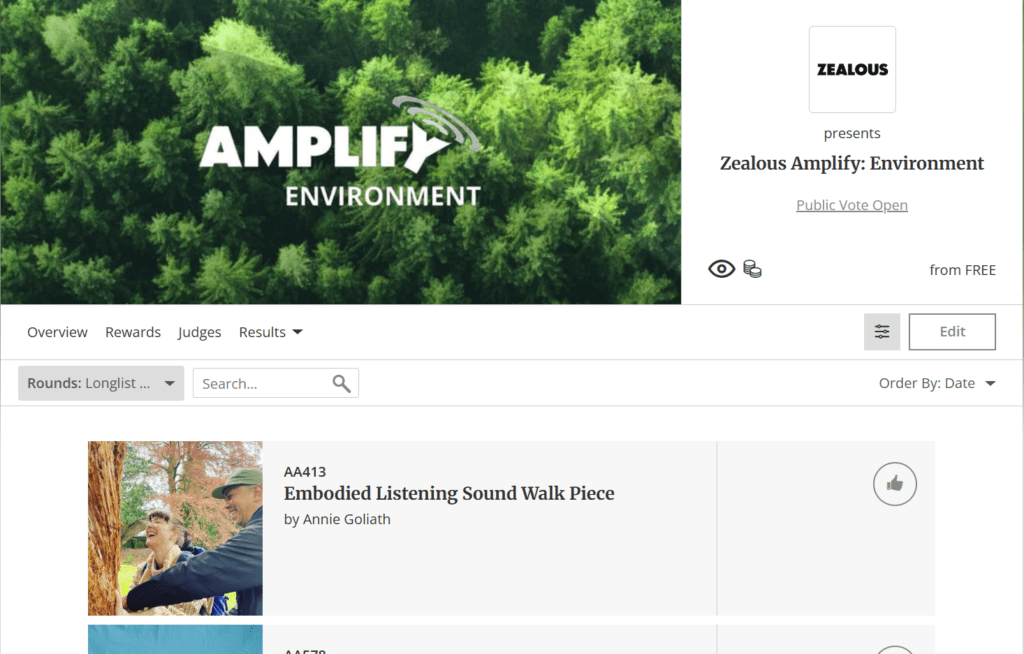
Once enabled, you can see the total votes on your dashboard and sort entries by vote count.