Turning off and moving submission cycle steps
You are able to customise what the submission cycle looks like for your submitters, which involves both removing and moving the steps. For example, you may want to remove the submission step, or perhaps ask submitters to pay in the first step.
We strongly recommend that changes should not be made once the opportunity is published and if changes are made once you’ve already received submissions, it is up to you as the organiser to contact applicants to notify these changes.
To turn off a step:
1. Go to your opportunity dashboard
2. Go to the step you want to remove
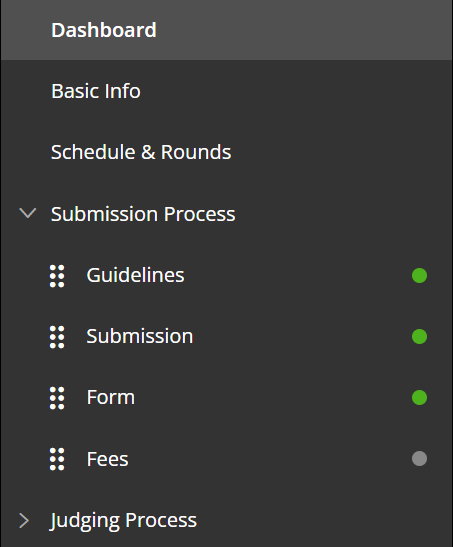
3. At the top, there will be a toggle to turn it off
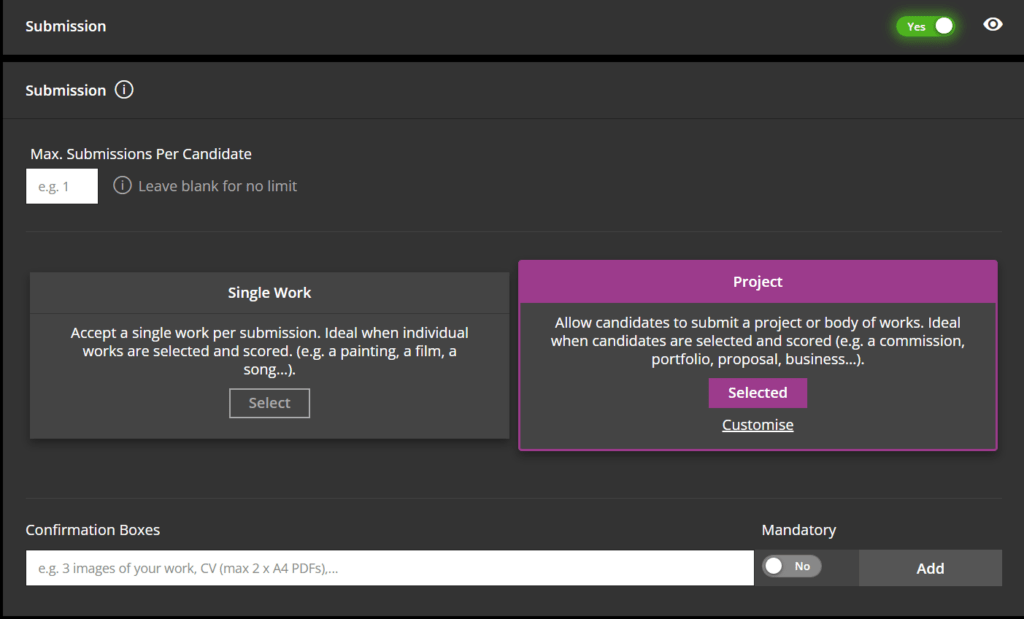
5. Once you turn it off, a pop up will appear asking you to confirm
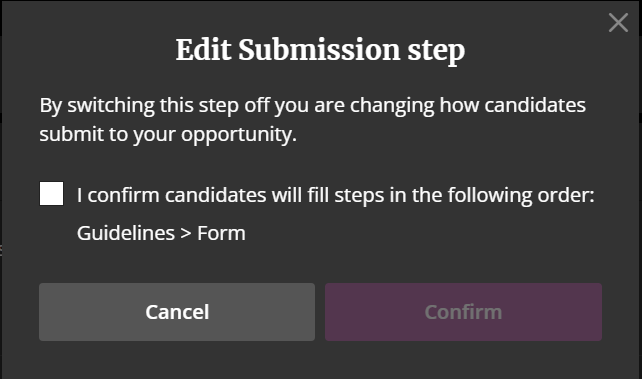
6. When you have confirmed, the green dot next to that step will become grey to signify it is off
To move the steps
1. Go to your opportunity dashboard
2. Use the six dots at the side of the step to drag and drop it
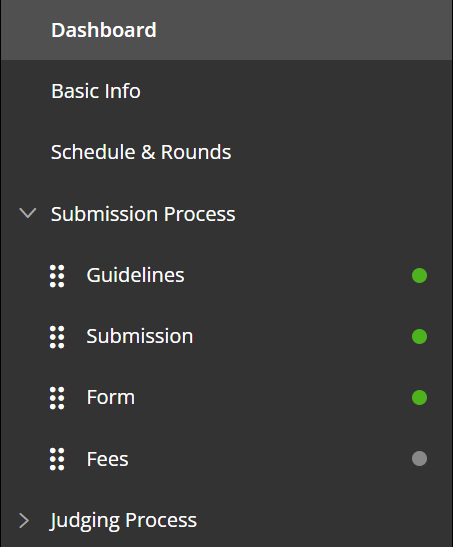
3. Once you have moved it, you will be asked to confirm your decision
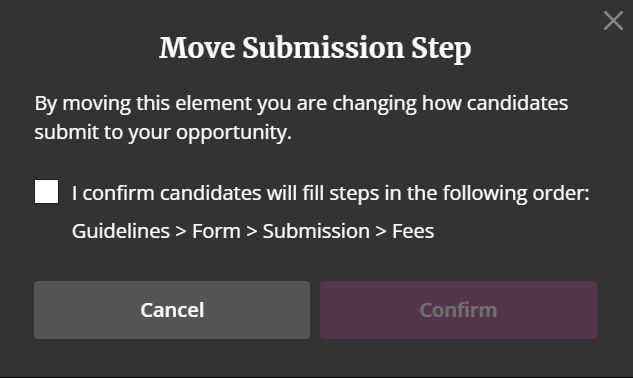
These are are the conditions when we switch on (enable) or switch off (disable) certain steps and what will happen to the appropriate tabs.
Org:
All tabs will appear even if they are enabled or disabled. If that step is not filled in by the applicant, a notification is shown.
Judge:
Tabs will appear, only where the step is enabled. If that step was not completed by the applicant, a notification is shown.
Open user (public i.e. those with Zealous account and general public):
Tabs will only appear if it is enabled and is completed by the entrant.
Candidate:
Tabs will only appear if they are completed, whether that step is enabled or disabled by the organiser.
All users will see the ‘Other Submissions’ tab except for applicant.
The candidates will not be informed via email of such changes in the application process. However, the administrator of the opportunity will have been warned about the changes that they are about to make and suggested to inform candidates via a pop-up.
