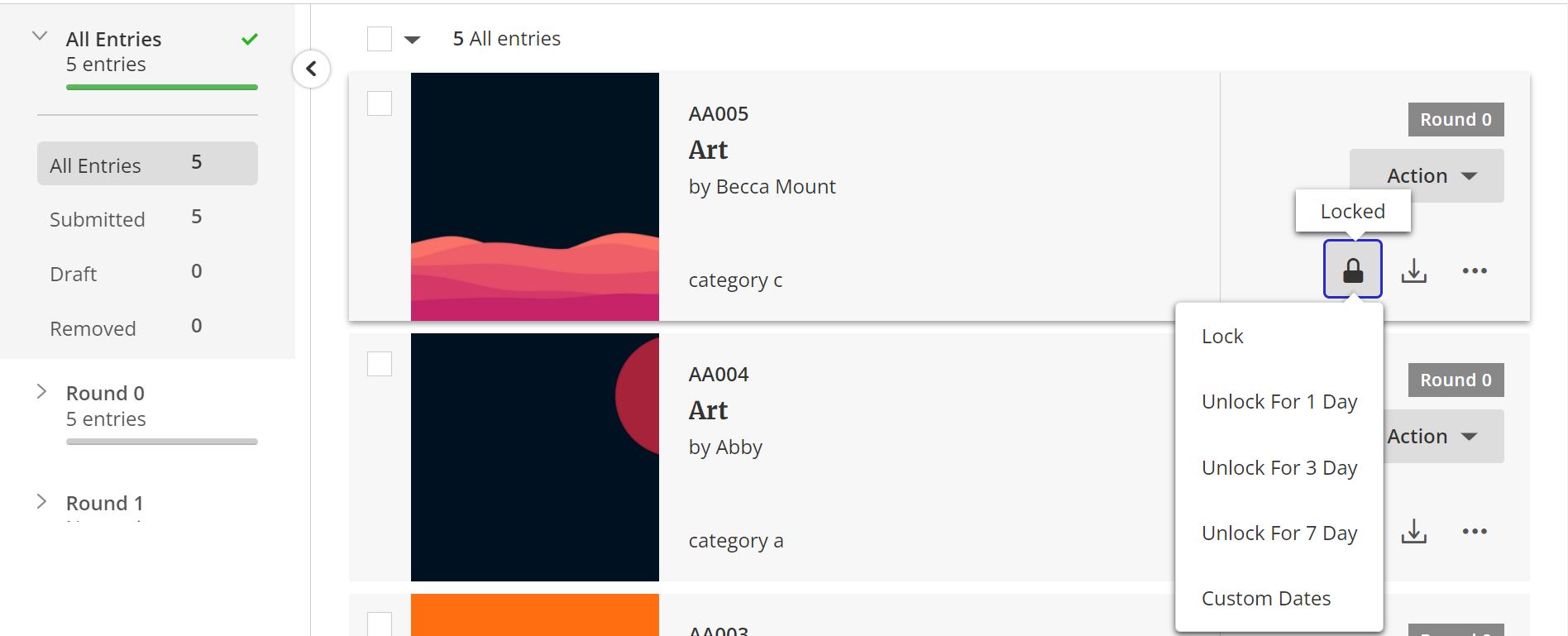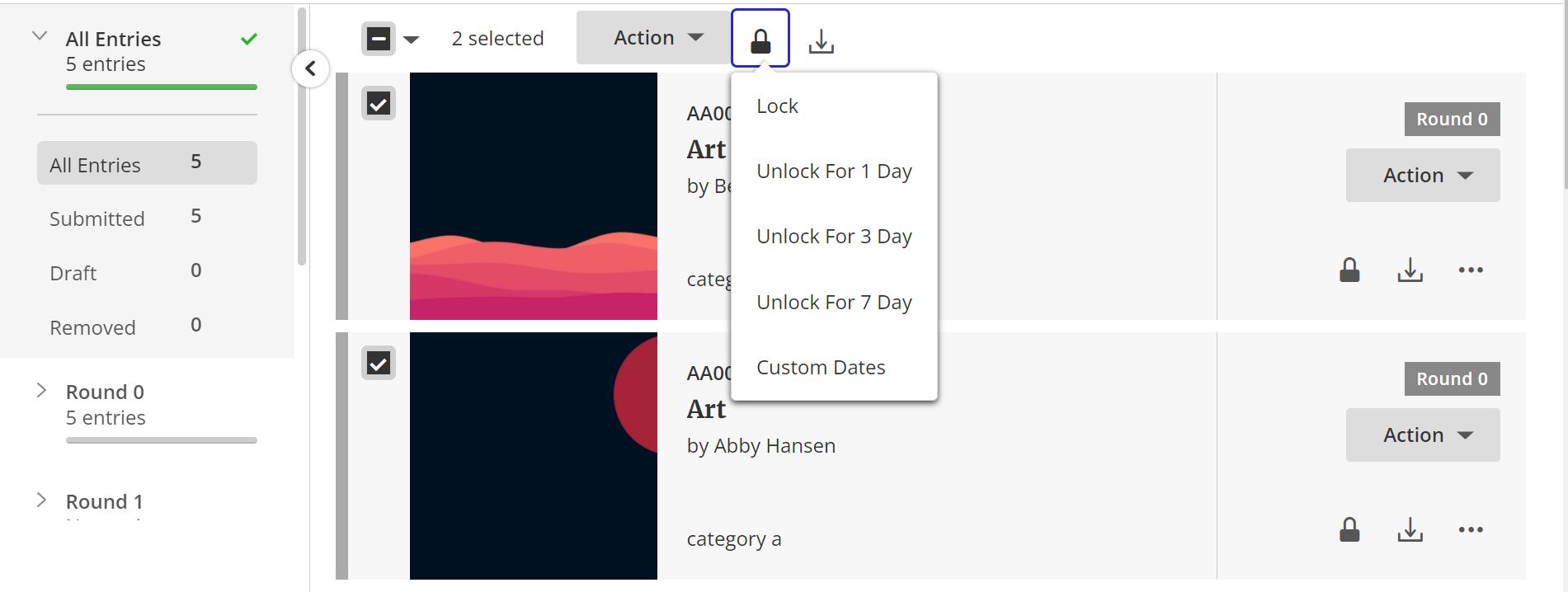Locking and unlocking entries
As the host of an opportunity, you have the ability to lock and unlock entries. This means you can reopen entries for certain time periods so they can be edited, or stop candidates from editing their entries once they have been submitted. When unlocked, entrants are able to edit their submission including text, image and the subcategory. Please note that the entry cannot be edited if it has already been scored by any judge in any round.
To lock or unlock one single entry:
- View all of the submissions to your opportunity
- Find the entry you want to lock or unlock
- Click the padlock icon, which can be found at the bottom right of the entry
- Decide which action you want to take: lock, unlock for 1 day, unlock for 3 days, unlock for 7 days, and custom dates

-
If you select custom dates, input the date and time you want to keep the entry unlocked until and confirm
You are also able to lock or unlock multiple entries in one go:
- Find the submissions for your entry
- On the left hand side of each entry, there is a tick box – select each entry you want to lock or unlock (alternatively, you can click the tick box at the top of the page to select all of the entries)
- Click the padlock icon at the top of the page and decide which action you want to take